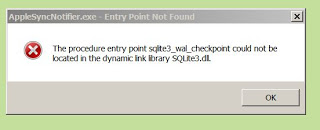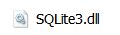My Corner Online
iTunes sqlite3 dll error - How to Fix
10/12/2011
I downloaded the new iTunes 10.5 last night and today I am back to the same error as previously the last time I updated iTunes. This error was on both my Windows 7 computer and my husband's Vista computer. It appears now that every time iTunes updates, I am going to have to fix this error. Therefore, rather than searching for it on the internet each time, I'm putting it on my own blog post so I can quickly find the answer again. It is an easy enough fix, but a true pain in the wah-zoo!
This is what the error looks like. It says "The procedure entry point sqlite3_wal_checkpoint could not be located in the dynamic link library SQLite3.dll."
The error occurs every time the computer is rebooted/started. I can click ok and it will go away, but it is annoying to have the error every morning when I boot my machine.

To fix the dll error, go to this folder:
C:\Program Files\Common Files\Apple\Apple Application Support
Right click and copy this file.
Next, go to this folder:
C:\Program Files\Common Files\Apple\Mobile Device Support
and right click and paste the file into the folder.
It is easiest if you go to the "Apple" folder and right click on the "Mobile Device Support" folder to paste the .dll file.
If necessary, click to allow an administrative action.
Restart your computer. The problem is gone.
I hope this helps someone else as much as it has helped me to preserve the answers. Silly Apple!
This post has been moved from my blog where it had 10,423 views! It was a popular post. I hope that the search engines find it here in it's new website page.
On a Windows 7 64-bit system, you need to copy the file SQLite3.dll from and to 2 locations:
First:
Go to “C:\Program Files\Common Files\Apple\Apple Application Support”
Copy the “SQLite3.dll” file to your desktop
Then:
Go to “C:\Program Files\Common Files\Apple\Mobile Device Support”
Delete the “sqlite3.dll” file that is there and replace with the copy from Desktop (move it from desktop to this location)
Second:
Go to “C:\Program Files (x86)\Common Files\Apple\Apple Application Support”
Copy the “SQLite3.dll” file to your desktop
Then:
Go to “C:\Program Files (x86)\Common Files\Apple\Mobile Device Support”
Delete the “sqlite3.dll” file that is there and replace with the copy from Desktop (move it from desktop to this location)
Reboot and everything should be cleared up. Hope this helped.