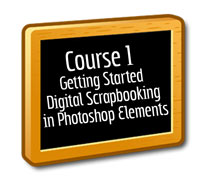
Did you do everything in the previous lesson yet? How did it go? Be sure to look for the “When you are Done” icon in each post as that is your assignment for each lesson. Did you install a copy of Photoshop Elements?
There are four lessons today…a lot to cover in one day! You can do it!
Lessons 3 & 4 (Lingo & Supplies)
There is still one more thing which needs to be done before you can begin digital scrapbooking and, that is, having papers and elements to put on your layouts!
Yes, the First Layout Tutorial which will begin tomorrow is written so that you do not need any supplies in order to complete the project. Tomorrow's tutorial is written with an emphasis on learning the basics of PSE. However, I am certain you will be using supplies very soon!
Lesson 3 - Lingo (link to comment)
Digital scrapbooking is very much an online world. Supplies are purchased online and questions are answered in communities. Of course, you do not have to participate in the communities, but I encourage you to do so as you can gain much inspiration to motivate yourself to scrap.
In the communities, you will eventually see our very own digital scrapbooking lingo. Goodness! What did that acronym mean? You may even see it in product descriptions and wonder what it means.
Read lesson 3 and watch the video to familiarize yourself with the lingo. You are now digi-ready! {smile}
The digiscrapping world has its own lingo. Here are some words that may look strange to you at first,
but eventually become a part of your vocabulary.
1) Acronyms for software programs - go back and read the Lesson 1!
2) Digiscrapping: The act of making a digital scrapbook layout. “Digi” followed by anything is usually related to digiscrapping.
3) Scraplifting!: Scraplifting is when you take ideas off of other layouts and use them for your layout. Sometimes when I start a layout, I go cruising in the galleries or magazines to look for something that will work with my number of photos and amount of journaling space I need. Scraplifting is simply looking at layouts for inspiration and ideas of where to put things on the page, or a fun way to use elements, or a new technique to try to do. Is it stealing? Stealing is a sin, except in basketball and scraplifting >grin<! However, to take a layout and directly take things off of it by copying and pasting (or making an exact replica) would be stealing and that is wrong.
To be scraplifted is an honor in the digiworld. It is a courtesy to honor the person you scraplifted from when posting and sharing your layouts with others. Why not even send the person you scraplifted an e-mail and give them a warm fuzzie!
3) Element: Items that you can put on your pages in the digital form, such as tags, ribbons, buttons, brads, etc.
5) Kits: The first time I heard this word, it sounded really funny and it took me a while to figure out what it was. Kits are a collection of matching elements (papers, tags, ribbons, etc) which you can purchase online to use in your layouts. A “mini kit” is a smaller, less expensive kit. Often these are given as freebies.
6) Freebies: These are elements that you can download to use on your pages for free. The designers give them away for free so that you can see the quality of their work and, also, to get you to their stores in hopes that you may shop around. Freebies have copyright just as kits. Therefore, give credit if you use them. Do not share them and do not share direct links (that bypass the website) for downloading them. You may share the link to the page where someone can download them.
7) Quick Pages (aka ploppers, jiffyscraps, insta-pages, good to gos): Pre-made pages for quick scrapping to slide your photos under and place a title and journaling on.
8) Digibuddy: A friend who you scrap with and share layouts with.
9) Credit: When sharing layouts and posting on online galleries, it is important to give credit to the designer who made the elements that you used on your pages. This also applies to free fonts you have downloaded.
10) More acronyms:
A. LO: Layout - the scrapbook page you create
B. SB: Scrapbook
C. RAK: Random act of Kindness
D. CT/DT: Creative Team/Design Team – Designers have people join their them to create layouts with the kits they make or to design elements for their kits. These layouts are posted in galleries to give another view of a kit in hopes that you will like it and buy the kit. These scrappers receive the kits for free.
E. BOM: Book of Me – A collection of LO's put in an SB all about you.
F. ATC: Artist Trading Cards – Similar to a personalized business card
11) Crop/Challenge/Chat: Crop is first thought of as cropping your photos (making them smaller). However, a crop is also an event, such as a challenge or a chats, where everyone gathers to participate in a given project. Crops, challenges, and chat are done at a site either as an announcement in a forum or at a specified time in a chat room. Usually, a freebie is given for completing the event.
12) Abbreviations for sites: Often, rather than typing out the whole site name, simply the abbreviations are used. Over time, you will become familiar with these. Digital scrapbooking sites have opened and closed over the years, but here are some "classics" from the good 'ol days in 2005: 2P’s -Two Peas in a Bucket; 3Scraps-3scrapateers; AC-Atomic Cupcake; ACOT-A Cherry on Top; Digitals-Digital Scrapbook Pages; DSP-Digital Scrapbook Place; DST-DigiShopTalk; P4D- Promos4DigiScrappers; RAKs-Rackscraps; SBB-Scrapbook-Bytes; SBE-Scrapbook-Elements;SOTB-Srap Outside the Box; SP-Shabby Princess.
At times, I update the list of current digital scrapbooking sites.
13) Toot: Tooting your own horn or someone else’s to brag about accomplishments
 Please post a comment that you understand the lingo. If you ever come across any lingo you do not know, please feel free to come back to ask what it means. If you know of any lingo I have missed, please do share with others.
Please post a comment that you understand the lingo. If you ever come across any lingo you do not know, please feel free to come back to ask what it means. If you know of any lingo I have missed, please do share with others.
Lesson 4A - Freebie Download Frenzie & Purchasing Kits (link to comment)
Are you ready for some fun! Before you can make a layout, obtaining elements and papers to put on your layout is suggested (although my first layout tutorial does not require any).
There are many freebies on the internet for digital scrapbooking that you may never need to purchase a kit. If you are tight on money, this really makes digital scrapbooking a big plus over traditional scrapbooking.
However, some of the best stuff must be purchased. It's just like shopping for other things. It can become addictive! It is SO easy to say "It's only $5" and pile your shopping cart up, but before you realize it, you have spent $20! This hobby can be as expensive or as inexpensive as your self-control.
Read the tutorial and watch the video. Then head out to attend your first freebie download frenzie!
It is time for you to make your first layout, but you wonder, “Where do I get the things to put on my layout.” It is time for you to go on your newbie Freebie Download Frenzie!
Designers offer freebies that you can put on your pages all over the internet. They offer these freebies in hopes that it will draw people into their shops to see their kits for sale or in hopes that people will see the quality of their work and want to seek out purchasing more of the designer’s items. Each person has their own personal taste of elements and you will probably find that you like certain designer’s styles over others. Be sure to visit the Freebie Hunters list. I try to keep it up to date. Freebie Hunters are those wonderful ladies who make long lists of places to go download freebies! No hunting them down. I also have many freebies hidden all over this website.
When you download elements, most often they will be zipped up. Never leave your downloads unzipped (and Never leave your files zipped on your computer after they are unzipped). If you are using Windows, unzipping is simple. First, create a new folder and name it appropriately (possibly including the kit name, site, and designer name in the folder name). Next, double click on the zipped file and then cut (or copy) and paste your elements into your new folder. Leaving the elements zipped makes it difficult to see the thumbnails of the items to be able to search for what you want to use. OR you can right click on the zipped file and choose to extract. After extracted, be sure to delete the zip file and keep the unzipped file.
You will see in this video how to extract downloads. As discussed above, I sometimes like to use Window's built in extractors. I now use, and have for many years, Extract Now . There are many programs out there, but it is important to find the one that works best for you. UnZipThemAll is a free program I used to use long ago. You may run across some downloads on blogs which are in the .rar format. This is another zip file type which needs software to unzip. The wonderful thing about these programs is that they will unzip many files all with one click!
It is a suggestion to note where and who designed the kit or elements that you are downloading, either in your folder names or make a .txt note using notepad and insert it in the folder with the elements. Most often, the designers will include a TOU (terms of use) for you in the download, so you can keep that with your download to open to be able to find the designer again.
Go ahead and get started in downloading and unzipping, but don't go too far! You will want to read the next lesson about organizing what you download. [By the way, I had my first Freebie Download Frenzie June 6 through 12, 2005!] Be careful--you are bound to go crazy and have tons of stuff to organize when done! Yes, welcome to the world of digital scrapbooking. We collect, sort carefully, and spend hours organizing, just to go back and delete items we've decided later we do not like.
Over time, you will begin to learn what a quality element looks like and begin to make better choices when downloading.
Purchasing Kits
You can purchase kits online in the digiworld to use on your pages. There are more varieties than you can imagine!
Take a trip over to our Digital Scrapbooking Sites page for a long list of sites. Most of the sites have shops to purchase kits, galleries to upload and share layouts (and to get inspiration), forums to chat and find crops and challenges, tutorials, and much more. Here is my Etsy store where you can purchase kits. I try to keep them low cost so more can afford them.
When purchasing online, most often you will need to use Paypal. Therefore, if you do not have an account set up with them, you may want to take a moment to do that.
Technical Difficulties
As a newbie, you may run into some technical difficulties in downloading. These common problems are easy to work around once you become aware of them.
1. Often in the digiworld, you may have trouble finding a download link. Why? It is common for designers to put the links right on the icon of their product. What does this mean? Simply click directly on the photo, icon, or layout when in doubt.
2. Download links may make a new browser pop-up. This is the way zip files work. If you have a pop-up blocker, you will need to turn it off. You may have a pop-up blocker and not even realize it. Depending on what browser or program you use, the instructions for removing a pop-up blocker vary.
3. Often, before you can download or even see a freebie, you will have to register at the site. Do not be afraid to do this; it is quick and easy. And if you become a digi-addict, you will be glad you got the registration out of the way. For some sites, you will find you go back to them often. I would suggest using the same user name at all the sites. People will come to know you by your user name.
4. Especially on blogs, you will find that the designers utilize various downloading hosting sites. Some of these are very confusing as the links on the hosting site’s page are hard to find and you may have to wait a time period before the link becomes available to click on. Some of these hosting sites contain spamware. If in doubt, don't click. That is a good motto. If your mind tells you something might be wrong, then the freebie is not worth the click. Over the years, designers have gotten better at using safer hosting sites. I would suggest after downloading from unfamiliar sites to be sure to clean your computer. I have used for many years ccleaner and highly recommend it. I use the free version almost every day. Another program I highly recommend is Malwarebytes. There is a free version good for a limited time, but I recommend the paid version. This stops the spamware from even getting on your computer.
 Please comment to share how much you downloaded and how long your frenzie lasted. Did you have fun? When did you go on your first freebie frenzie download?
Please comment to share how much you downloaded and how long your frenzie lasted. Did you have fun? When did you go on your first freebie frenzie download?
Lesson 4B - Organizing Kits (link to comment)
Oh no! Now you've downloaded ALL of this stuff. What are you going to do with it?
Unzip it. Yes. Now what?
Do you put it all in one folder? Do you sort it by element? Do you put them in folders by designer name? Do you put them in folders by site name?
How do you find stuff for your pages? What is tagging?
So many decisions! What to do!
Hopefully, this tutorial will help you choose a method to begin organizing your downloads. It is much easier to choose a method from the beginning and stick with it than to constantly be reorganizing.
This video is getting rather old, but hopefully it is helpful. Read the updated information below. Please note that I forgot to mention that if you move files from within the program, they move on your hard drive also, as well if you delete them from within the program, so please do be careful. I actually like this feature as there is no confusion as to what you are doing.
One of the most asked questions in the digiworld is how to organize all of the paid kits and freebies downloads. The answer to this question is that there is no easy answer. I provide some ideas and suggestions of various methods below, but the choice is individual. There is no one right or wrong way to organize.
There are three basic methods to organize digital kits and elements: folders, software, and hard copy. Use one method, a combination, or all three.
FOLDERS
Naturally, the first method digiscrappers think of is to begin creating folders. I would suggest taking the time to first decide what system of organization for folders and subfolders to create. Take a moment to make a folder tree. Making a decision before you get started is much easier than reorganizing later, moving folders and renaming them.
The categories of organization to consider when setting up a system of folders are:
Designer Name;
Theme/Color;
Type of Element; and Shop Name.
It is important to note that often designers will move from one shop to another. Also, some designers will sell at more than one site. Therefore, organizing by shop first is not a good method.
The first instinct of many new digiscrappers is to separate kits by type of element. It is not recommended to sort first by “type of element” because separating individual files away from the rest of the kit, makes it difficult to give a designer credit. In addition, designers create kits that coordinate in colors to easily make your layout look great and separating a kit makes it hard to find the other pieces of the kit. In addition, should you decide that you like a particular designer’s products and want to purchase more from that designer, it is difficult to recall who created which files. Designers will name their files with their designer name, kit name, and then element, but often the designer name is abbreviated. Separating out by type of elements makes it difficult to keep the TOU (terms of use) file with each element.
I have personally come to learn that I remember my kits by the designer name. I come to love certain designers and go to their folders first. This is why I would recommend sorting your folders to keep all of the designer's kits together.
I have a main folder for digital scrapbooking kits, then a folder for each designer, and then folders for each kit within. I also have a folder for "freebies" for each designer and will lump them all together in one folder, unless the freebie is a complete kit.
I do have a separate folder for commercial use items and then within that folder I have folders again by designer name.
Creating shortcuts
A solution to files belonging in multiple files is to make use of shortcuts. Right click on any folder and choose “create shortcut.” It will create a new file beginning with “shortcut to” followed by the name of the original folder. Move the shortcut to the appropriate folder. For instance, you could create a folder for a certain holiday that contains shortcuts to kits of that holiday.
Backing up Considerations
I would also suggest that considering how you will back up your files. For me, using Windows, I put all of my folders under My Documents and then I backup My Documents onto multiple (same copy on each) external hard drives. Most scrapbookers find that they end up having too many kits to back up to CD's or DVD's.
Keeping Terms of Use
It is also important to keep the TOU (terms of use) that are provided by the designers with the kits. Sometimes designers neglect to name their folders and elements correctly and it is difficult to determine who the designer is and which store the items are located. This information can be found in the TOU as long as it is kept with the kit. If the designer does not provide a kit preview in the download, it is a good idea to right click and save a copy of the preview at the site where you purchased the kit.
Giving Credit
One reason it is so important to organize kits is so that you will have the ability to properly give credit when sharing your layouts in galleries. A good suggestion for keeping track of credits, especially if you mix and match from different kits, is to rename the name of the layer in your program to contain the information of each particular element. Another option would be to keep a text document with notes for every layout created or a separate text document for each layout to be saved in the same folder with the layout file.
SOFTWARE
The Basics
There are software programs in which you can assign tags, labels, or keywords onto each individual file. Thereafter, search tools are utilized to locate the files. For instance, if you would like a green tag for your layout, a search of green and tag would bring up every tag matching both criteria.
These programs require a lot of time to assign the tags. For a new scrapper, it is helpful to start this organization process from the beginning as it is less overwhelming. For someone who already has a large collection, set a goal to work on the tagging; ie, a certain amount of time each day or week; a certain number of folders each day or week.
Some programs that can be used are: PSE Organizer, ACDSee, Adobe Bridge, iPhoto (Mac computers),
Some programs that have been discontinued, but you may be able to find downloads online to utilize, are Windows Live Photo Gallery and Picassa.
As in the folder system, there is a wide variety of categories for tagging. You will need to create your own organization most workable for your own personal use. Here are some suggestions to get you started:
1) Color: Red, Blue, Green, Orange, Purple, Yellow, Brown, White, Black, neutrals, bright, pastel, primary, muted, monochromatic, etc.
2) Theme: holidays, seasons, baby, floral, masculine, heritage, travel, birthday, girl, outdoor, food, animals, pets, school, love, wedding, carnival, parade, denims, metals, vacation, sports, vintage, old-fashioned, etc.
3) Designer Name
4) Site/Shop Name
5) Type of Element: Alphabet ( categories of fabric, glass, plastic, metal, stamped, stone, wood or by shape of square circle or stand alone), Beads, Bookplates, Bottle Caps, Bows, Brads, Buckles, Buttons, Charms, Corners, Doodles, Envelopes, Eyelets, Fabric, Flowers, Frames, Hinges, Journal Strips/Mats, Mats, Misc. elements, Mounts, Nails, Overlays, Paint Chip Strips, Paper/backgrounds ( categories of brushed, circles, crumpled, diamonds, dots, grunge, metal, misc. patterned, scratched, striped, templates, stars, textured, words, numbers), Paper Clips, Prongs, Quick Pages, Ribbons ( categories of gingham, dots, rickrack, stitched, plain, twill, grosgrain, patterned), Slides, Staples, Stitching, Tabs, Tacks, Tags, Tape, Templates, Vellum, Wax Seals, Wire, and Word Art
Programs and Databases
For me personally, I have never taken the time to tag. To understand my reasoning, a bit of knowledge of how the programs work is needed.
Most of the programs store the tags in a separate “database” file. This database must be linked to the location of the folders on your hard drive. Therefore, the program should be utilized as your main browser. In other words, rather than always viewing your files by just clicking on a windows folder to open them up, one would open up the folders from within the program. If a file is moved outside of the program, the program no longer knows where the file is located. The database will be pointing the tag to a certain file and the file will no longer be located in that location. If files are moved from within the program, the program associates the tag with the new location.
The database file must be backed up, just as your photos and kit files are backed up, in case of a hard drive failure. If this database file is lost, all of the time spent tagging will also be lost.
I have read time and time again where someone has lost all of the tagging, either due to a hard drive failure or a database no longer associating with the correct files. To lose all of the time spent tagging is not something I personally want to risk. Therefore, to this date of writing, I have not used the tagging method personally; however, many scrappers do. You must choose for yourself the weight of the risks.
Programs Write Tags into Files
It should be noted, however, that programs are beginning to move from a database system to writing tags directly into the properties of the files. Initially, this could only be done for .jpg images. With the every changing versions of software and technology, it is difficult to keep this tutorial up-to-date, so please do research the newer version capabilities before choosing software programs.
Microsoft OneNote
This video shares how to use Microsoft OneNote (or possibly other notetaking software) for organizing and tagging your digital scrapbooking supplies. This is the method I still plan on using (if I can ever find time to set it up, but I spend so much time teaching I have no time for myself!). It is so easy to set up and tag and search. In addition, IT IS PORTABLE! I am using OneNote more and more for everything I do. It is great to consolidate.
Adobe Bridge
Adobe Bridge is a great program, but only comes with full versions of Photoshop or occasionally with Mac versions of Photoshop Elements. I sometimes wish they would just share it with all Photoshop Elements rather than the PSE Organizer. Here's an introduction to this software.
Windows Live Photo Gallery
You can download it for free here. However, it is no longer supported by Microsoft (which makes me unhappy!). It has been replaced with the Photos App in Windows 10, which currently does not support tagging. I did these tutorials as I was learning the program myself and did not plan out the tutorial as well as I usually do, so bear with me! It is long and I do go back and forth between topics on each of them as I discover new things myself. Please note that in the beginning I indicate to uncheck the box to remove a tag. That is incorrect. The checkmark in the box indicates the selection of files that will be tagged, untagged, moved, etc.
Hard Copy
The final way to organize and find items to use on scrapbook pages is to print out a hard copy of the files and place them in binders. Some people just prefer to sit away from their computer and browse for papers and elements in a book on their lap. The books are also portable so that you can be viewing them while waiting at doctor’s offices or on the sidelines of a sports field. Utilize the “contact sheet” tools with your printing software. Contact sheets can be printed in duplicate or triplicate and placed under different categories in binders (ie, colors, themes, designer). A tab system to mark the categories is helpful. Another option is to print out the kit previews and keep them in a binder. The downside to this method is the use of printer ink.
 Post a comment to share with us how you have decided to organize your stuff and why you made this choice. It will help others along the way make their decisions.
Post a comment to share with us how you have decided to organize your stuff and why you made this choice. It will help others along the way make their decisions.
Lesson 4C - Creating Internet Shortcuts (link to comment)
Often, it will be a long time after you download something before you use it. You think to yourself, "Wow, I like this designer's stuff! I wonder where she sells? I wonder where her blog is at so I can find more of her freebies."
The easiest way to be sure to find where you downloaded the files is to quickly create internet shortcuts to the site and store them with the files.
Let's imagine you find yourself using a particular designers kits more than others from your hard drive and decide that you would like to see what other kits she sells. If you've saved an internet shortcut to their store on your hard drive, this makes it easy! Just a click away!
I mostly find that taking a moment to add an internet shortcut to a blog where I downloaded a freebie helps me tremendously so that I may go back to that blog should I later realize I really liked that particular designer's freebies.
Browsers are always changing interface, so if the below helps are not helpful, try searching the internet for the newest instructions and then let me know so I can update this page.
1. Drag and Drop. I need to make another video, but in addition to what is shown in the above video, you can also make your window smaller and click on the icon next to the URL in the address bar to the desktop to make an internet shortcut. This drag and drop method is how I do it.
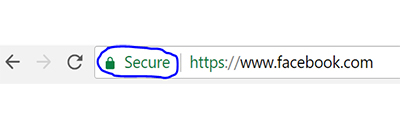
This is what the Chrome browser looks like (in 2017). Make the browser window smaller, click down in the area that is circled in blue next to the URL, and drag your mouse to the desktop.
2. Internet Explorer. Go to the website page you are making an internet shortcut for and right click on a blank area of the page. If “Create Shortcut” is grayed out, then try right clicking in another area of the page. Click on the words “Create Shortcut.” Click the “yes” button. Minimize or close the browser to see the desktop. Find the new icon and drag it to the folder. You can now click on the icon and it will open up a browser page directly to the designer’s shop or blog.
2. Windows. Right click on the desktop, choosing “New” and then choosing “Shortcut.” Type or paste in the URL. Click next and give your shortcut a name. Finish. You can now find the shortcut on the desktop and drag it into the appropriate folder.
 Try creating a shortcut and comment to tell me how it went so that I know you have been successful.
Try creating a shortcut and comment to tell me how it went so that I know you have been successful.
If you have any questions, please do ask. There are no stupid questions!
BIT OF INSPIRATION
This family album is my treasure. It's value you cannot ever measure. The story of our lives is here within the photos of those held dear~Barbara Bennett
WARM FUZZIES
"Hummie,
I have been going through your tutorials and I just wanted to say thanks for all your hard work you put into this. I am learning more by your videos than the book I bought for my PSE. I love how it is geared for scrapbooking and pictures. I love photography and have picked up a few techniques so far. Thanks again."
11/17/08