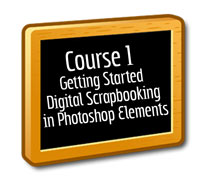
Yes, these lessons are a bit of a “which comes first, the chicken or the egg.” You cannot learn how to save until you do a layout. You cannot upload your first layout until you learn to save!
Lessons 6A & 6B (Duplicating, Deleting, and Unlocking Layers & Saving Files and File Formats)
Oh, I am so happy to see you scrapping your first layout already! Wasn't that fun?
Now, we will continue learning more about the program to make you an even more efficient scrapper. You are just beginning a long journey that will last a lifetime. There is so much to learn in digital scrapbooking that I think one will never learn it all. That is what makes this hobby so addictive.
Lesson 6A - Duplicating, Deleting, and Unlocking Layers (pdf) (link to comment)
One of the most frustrating problems that stops beginners in their tracks is finding a locked layer and not being able to do anything with the program. Learning to recognize when a layer is locked and unlocking it will save you a lot of stress.
In addition, you will find yourself creating new layers all the time, just to change your mind and want to delete them. This tutorial will help you to learn how to delete layers. I often make a duplicate copy of a layer, tucking the first layer away for safe keeping just in case I goof up the second layer. In more advanced tutorials, you will see how duplicating layers is used more than you can imagine.
 Take some time to play with layers. Open a blank file and duplicate some layers and then delete them. Open up a photo and observe how the layer is locked and then unlock it. Once you have completed this tutorial, be sure to post a comment so that I know you understand how to do these three things. Please remember there is no such thing as a stupid question.
Take some time to play with layers. Open a blank file and duplicate some layers and then delete them. Open up a photo and observe how the layer is locked and then unlock it. Once you have completed this tutorial, be sure to post a comment so that I know you understand how to do these three things. Please remember there is no such thing as a stupid question. Lesson 6B - Saving Files and File Formats
(pdf) (link to comment 1) (link to comment 2) (link to comment 3)
You have already saved a file in the First Layout Tutorial. However, it is important to discover the file extensions and purposes of each type of file necessary in digital scrapbooking.
This tutorial also includes resizing layouts for the purposes of posting in galleries and e-mailing. I prefer to use the Save for Web feature.
This is a "special addition" save for web video I made after I learned people were saving for web incorrectly and I wanted to reinforce the skill.
And here is a video covering the rest of the written tutorial.
CREDITS - Keeping track of credits for online sharing (link to comment)
It is important to keep track of the designer products which you utilize in digital scrapbooking. There are many methods in which to do the same and it is good to think about this now and choose a method before you get too far into creating your layouts.
This has always been a struggle for so many. There are many ways to keep track of credits, so each person needs to choose what works best for them.
1. Create a new text document for each layout, name it the same as the layout so they are together in your folders, and type the credits in the document.
2. Create an excel sheet for all of your layouts in one easy to find file.
3. Under the File drop down menu, choose "File info" and type your information into the properties of the files.
4. Create a new layer and type all of the information on this layer. Some do not like this as they have to open the .psd file in order to find the credits years later and .psd files are not quick to open. Some do not save their .psd files.
5. Rename the layer with the designer's name. If you utilize the "place" tool under the File drop down menu to import your files into your layout, it will automatically name the layer for you. Once again, however, the same limitations as in #4 above.
This video will share how to keep track of credits in digital scrapbooking layouts utilizing Windows Folders, Windows Live Photo Gallery, and Photoshop Elements in conjunction.
 After you have read the tutorial and watched the video, take some time to use the save for web feature to resize your first layout to a size which will easily upload to a gallery. Follow the tutorial and observe the other methods of saving files. If needed, create a test file with something silly in it just to mess around with the program. Most of all, have fun!
After you have read the tutorial and watched the video, take some time to use the save for web feature to resize your first layout to a size which will easily upload to a gallery. Follow the tutorial and observe the other methods of saving files. If needed, create a test file with something silly in it just to mess around with the program. Most of all, have fun!
Please share what you have learned with this tutorial that you did not previously know.
BIT OF INSPIRATION
Memory Book Under Construction:
I'm not just a photo album,
I'm a Memory Book.
But please keep reading this poem,
Before you take a look.
Please don't get concerned,
Or worry about creativity.
She will finish all the pages, You just put them inside me. It may be several years, Before all the pages are through.
Many photos have yet been taken, And our family has growing to do.
So please don't put me in a drawer, Or in a closet in the hall.
Place me somewhere to be seen, Shared and enjoyed by all.
Author Unknown
WARM FUZZIES
I want to thank you for the clear directions you have written in your tutorial. I have been attempting to figure out PSE for years. Never have been able to do a thing. I created my very first digital layout using your directions under "First Layout." You are great. Thank you!
5/13/06